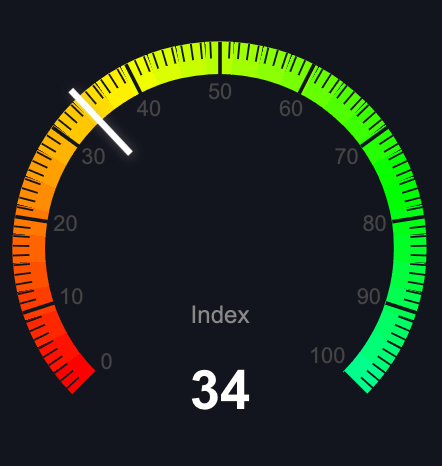How to Send Bitcoin from PayPal to Another Wallet
PayPal added the ability to buy bitcoins, but what about sending?
Let's say you have another Bitcoin wallet address you want to send to.
Can you do this with PayPal?
Yes, I did it myself and tested it, and here's exactly how you can do it in 5 easy steps.
Step 1 - Log In
Once you're logged in to PayPal, click the "Finances" tab in the top blue menu bar.
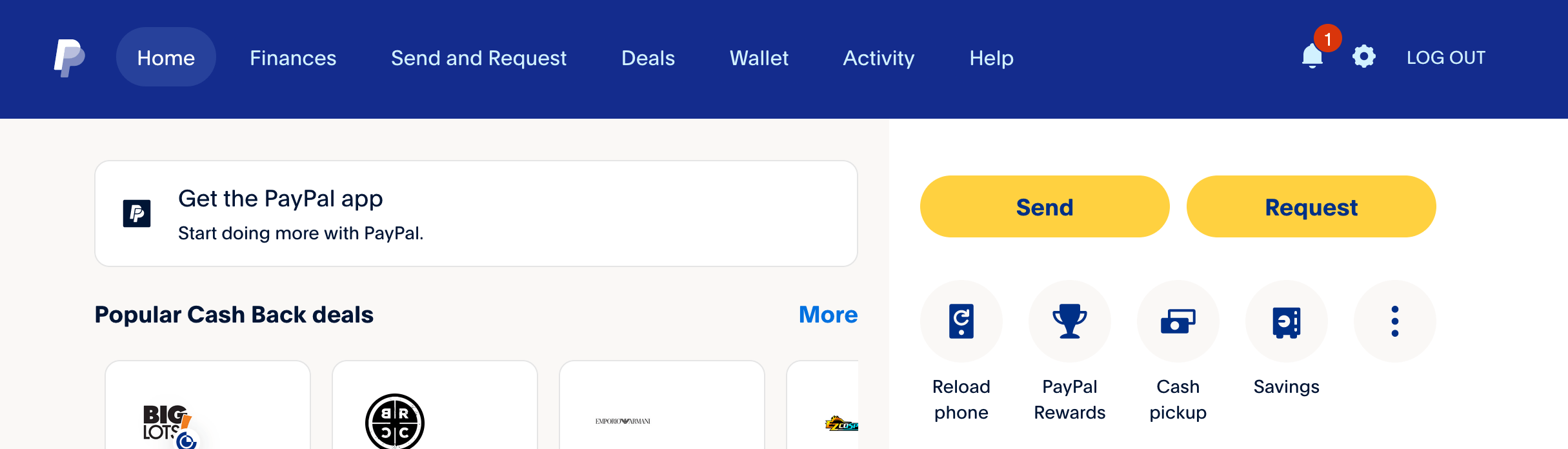
Step 2
Once you click on "Finances", you should see your Bitcoin or other crypto balance.
In my example, I have $9.95 USD worth of bitcoins in my account.
Click now on "Bitcoin".
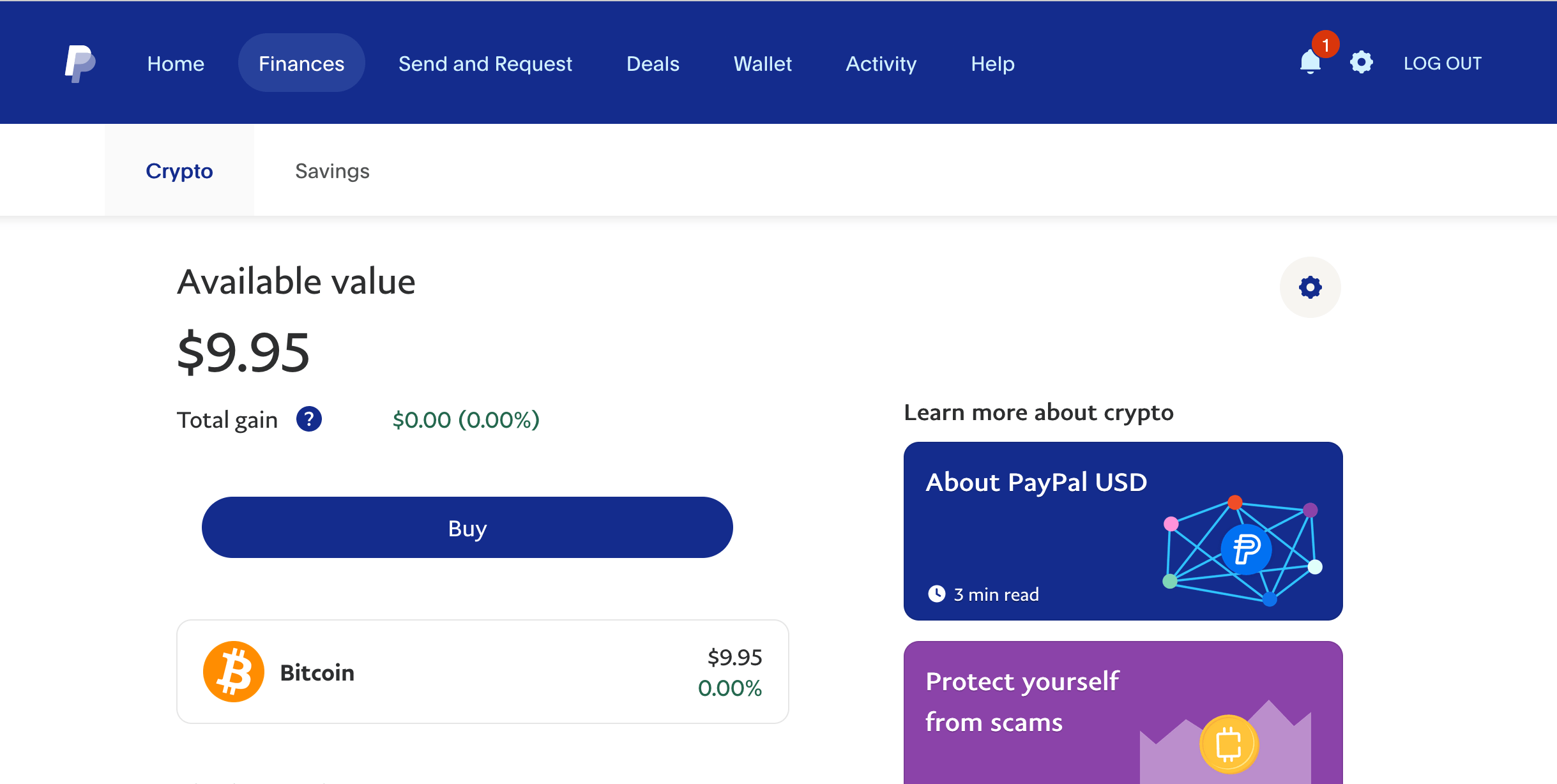
Step 3
Once you click on Bitcoin, you'll see again your available balance.
Look towards the bottom for the two arrows facing opposite directions and click that.
I've highlighted the arrow box below in red, with a red arrow pointing towards it.
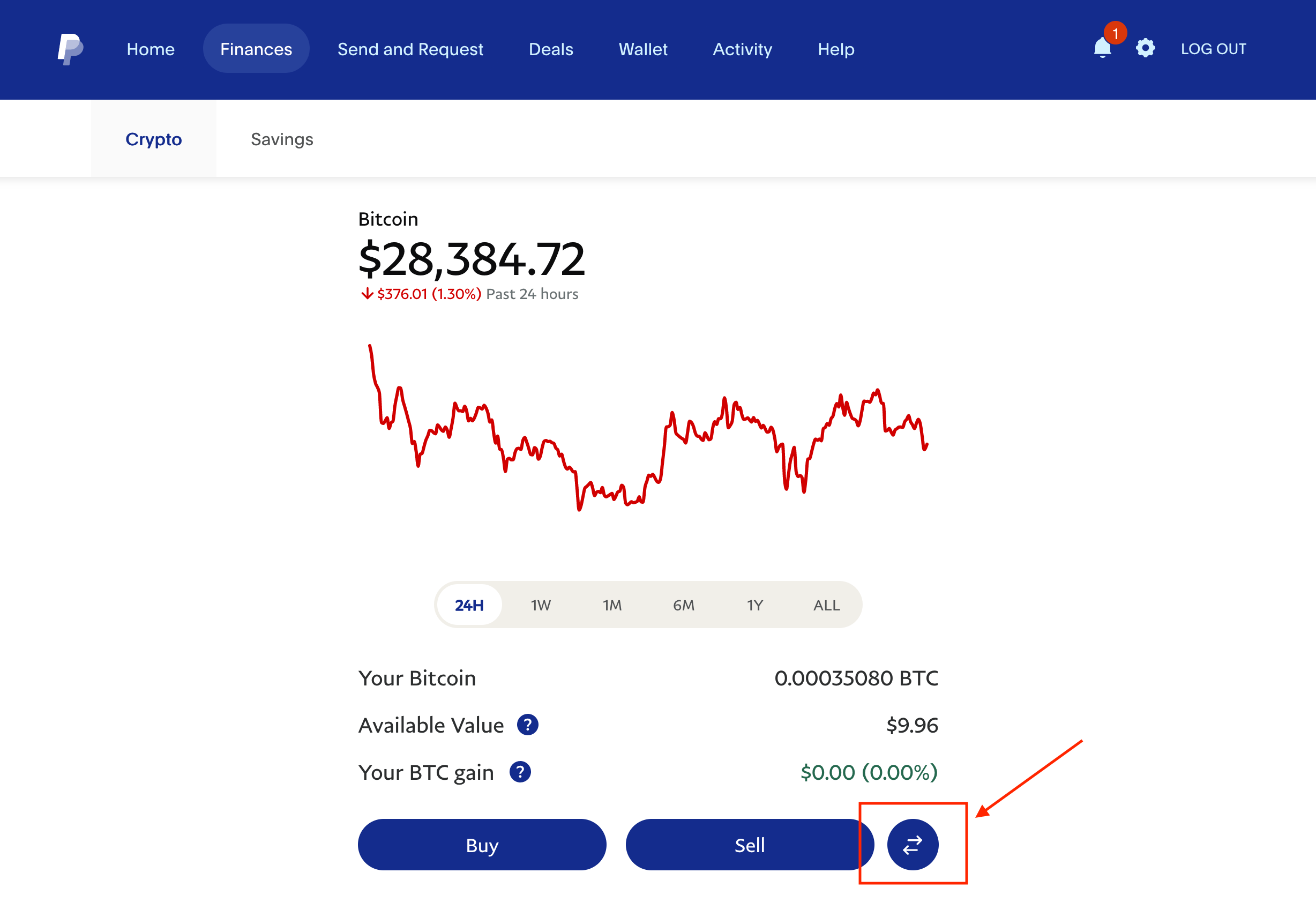
Step 4 - Select Send BTC
You'll now get a screen with three options:
- Send BTC
- Receive BTC
- Convert BTC
Select "Send BTC", since we want to send your BTC to another address.
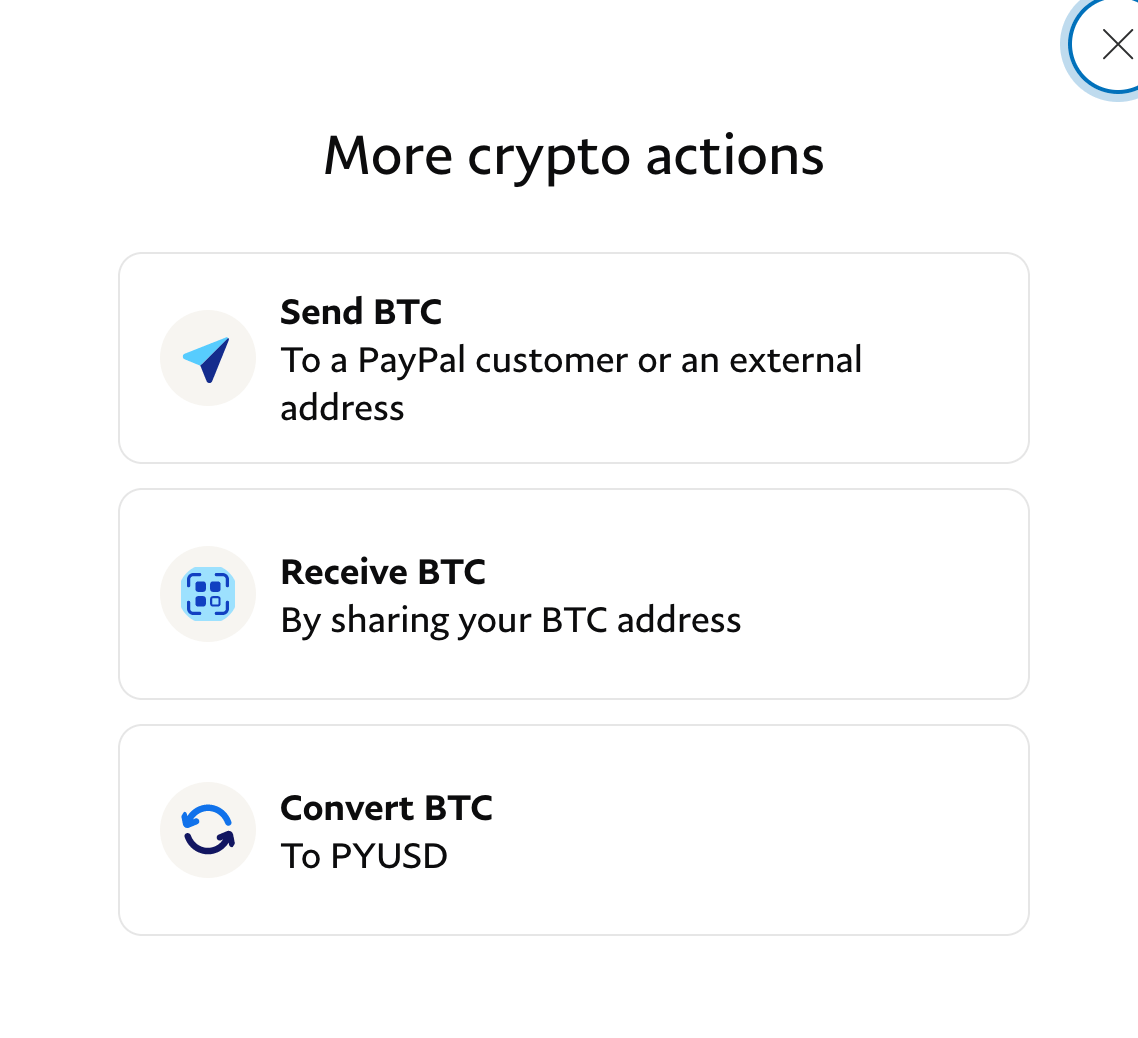
Step 5 - Enter Bitcoin Address
Now, just enter the Bitcoin address you want to send to.
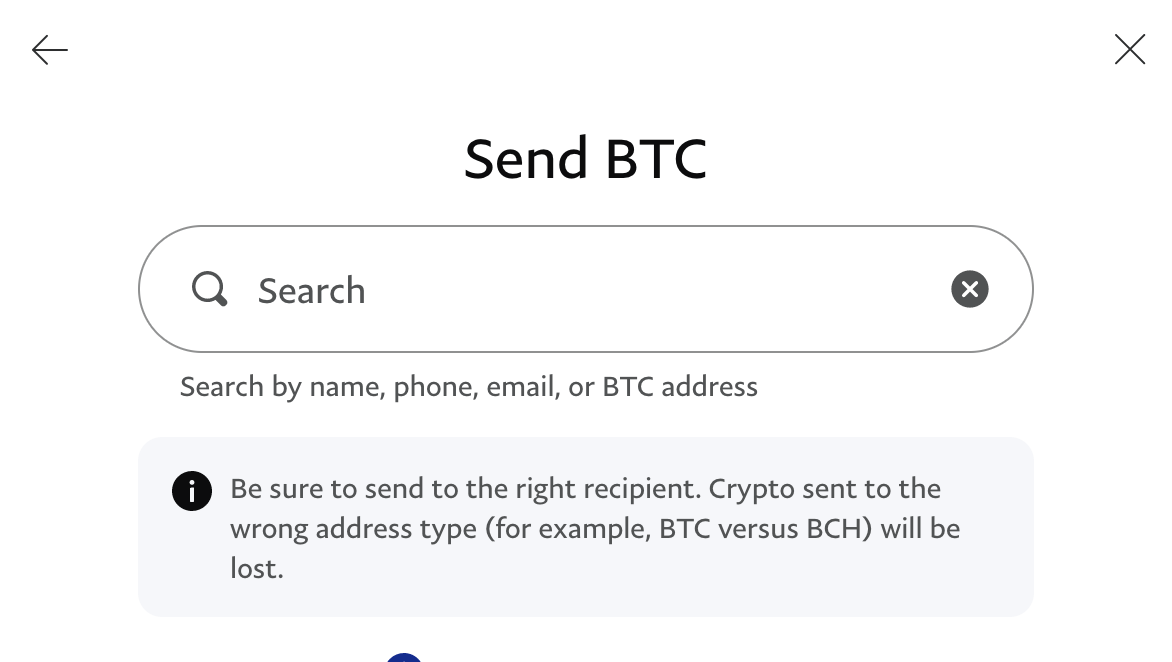
Thats it!
Delay for Some Users
Some users have reported a delay, where PayPal may not let them send Bitcoin immediately after buying. If so, you will see this error message.
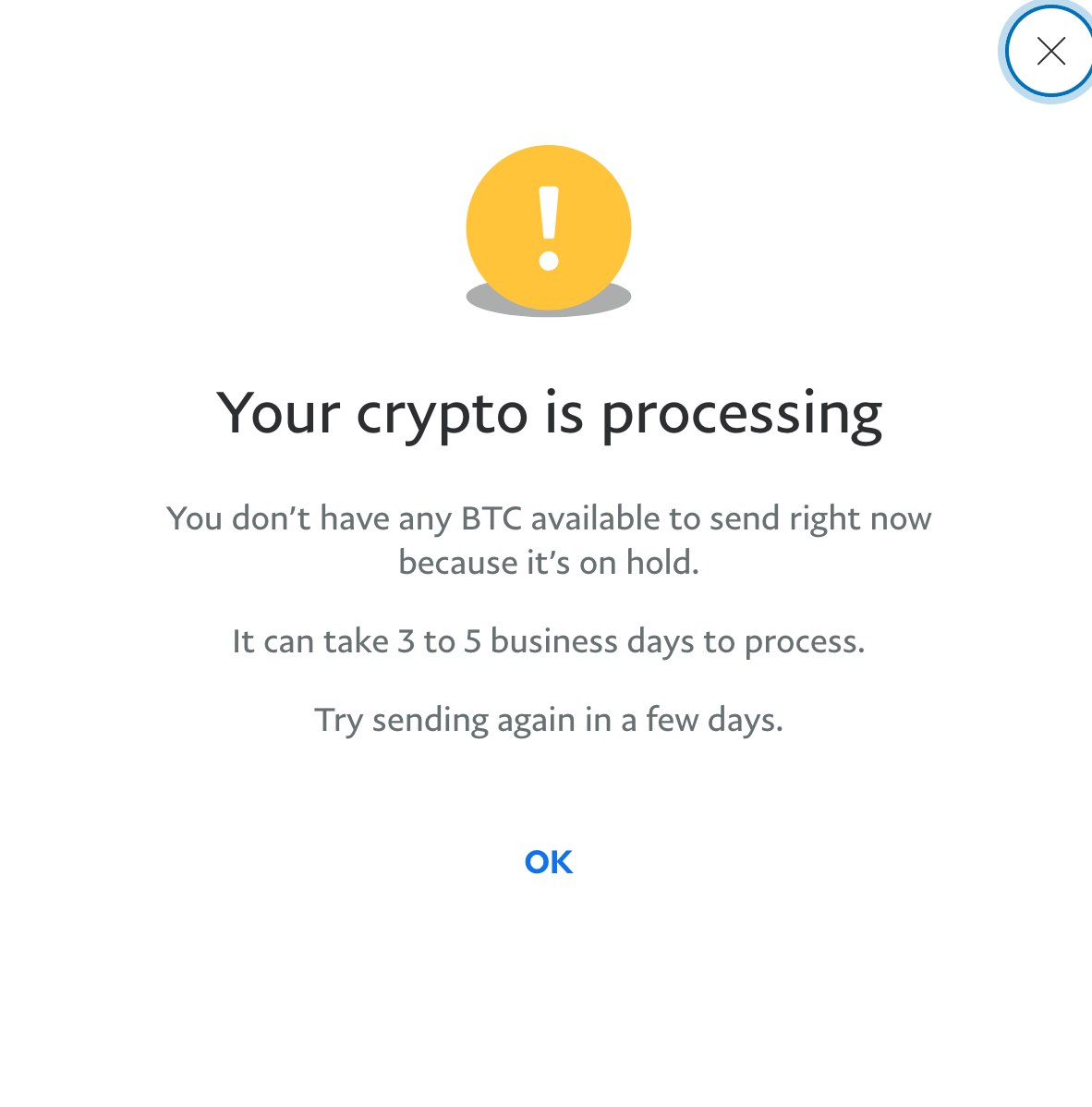
Here's our guide on how to receive crypto into PayPal.